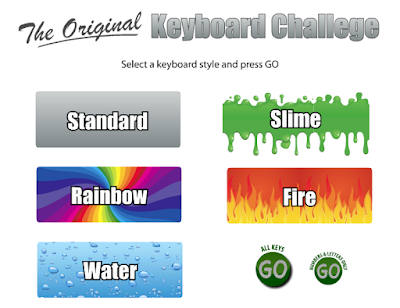Pages
WELCOME!
WELCOME! THIS IS THE WAY WE WORK IN OUR COMPUTER LESSONS. TAKE A LOOK AND HAVE FUN!
Tuesday, 21 August 2012
Tuesday, 10 July 2012
Typing Skills Game
Can you burst all the bubbles? Type on the correct letter!
Click on the image below to start the game.
Click on the image below to start the game.
Labels:
keyboard practice,
keyboard skills,
typing,
typing games,
typing skills
Monday, 4 June 2012
Typing
Find the space bar on the keyboard. This is the
longest bar on the bottom row of the keyboard.
Your thumbs
should be resting on the space bar.
Use the enter key to move on to the next
line. Press the ‘enter’ key with the little finger of your right hand at the
end of each line. Try to keep your eyes on the copy, not on your fingers. It’s
a good idea to say each letter as you type it.
To start
typing you should open a Word document to practise as follows.
Type the
letters below using the correct fingers.
ffffffffjjjjjjjj
Now rest
your other fingers on the home row keys. Left hand fingers on f d s and a, and right hand fingers in j
k l and ;.
fdsajkl;fdsajkl;
Now for the
space bar - use either of your
thumbs to type a space between letters. Try the following:
a as ask asks all
ask dad; ask dad;
Now for g and h! Use your left pointing finger to type g and your right pointing finger to type h.
a;sldkfjgh
fdsafgf jkl;jhj
dash dash dash dash
Now, try
these ones!
dad had a glad lad
a flash lass had a glass
all fall hall all fall hall
ONLINE EXERCISES:
Practise moving your fingers along the "home row". Put your earphones on, click on the following image and start typing!
PLAY TIME!
Practise moving your fingers along the "home row". Put your earphones on, click on the following image and start typing!
PLAY TIME!
Try the following game to train your fingers on the "Home Row".
DON'T LOOK AT THE KEYBOARD!
Click on the image and play!
DON'T LOOK AT THE KEYBOARD!
Click on the image and play!
Tuesday, 29 May 2012
Monday, 7 May 2012
The Keyboard
The keyboard is one of the primary input
devices used with a computer. The keyboard’s design comes from the original
typewriter keyboards, which arranged letters and numbers in a way that
prevented the type-bars from getting jammed when typing quickly. This keyboard
layout is known as the QWERTY design,
which gets its name from the first six letters across in the upper-left-hand
corner of the keyboard.
While the design of computer
keyboards may have come from typewriters, today’s keyboards have many other
keys as well.
- Modifier keys such as Control, Alt/Option, and the Windows key can be used in conjunction with other keys as “shortcuts” to perform certain operations. For example, pressing Control-S typically saves a document or project you are working on.
- Function keys (F1 through F16) along the top of the keyboard.
- Arrow keys arranged in an upside-down T.
- Numeric keypad on the right-hand side.
Some keyboards have even more buttons, allowing you to change the system volume, eject a CD, or open programs such as your e-mail or Web browser.
TRY THIS GAME!
Choose a keyboard style and rearrange the keys.
Labels:
control keys,
function keys,
keyboard,
keys,
modifier keys
Wednesday, 11 April 2012
INPUT AND OUTPUT DEVICES
The parts of the computer are classified into input or output devices.
INPUT DEVICE: an input device is anything that puts information inside a computer. A mouse is an example of an input device. When you move the mouse around and click the buttons, it tells the computer what to do. You can see the mouse cursor or arrow moving around the screen.
OUTPUT DEVICE: an output device is anything that can display information. A monitor (screen) is an example of an output device. A monitor takes information and displays it on the screen for you to look at.
Click the picture below and learn all about input and output devices!
Tuesday, 27 March 2012
Parts of the Computer
Click the picture below, play this game and review the different parts of the computer. What are their names? What are they used for? How many did you get right?
Practise your computer vocabulary while testing your puzzle solving skills!
Practise your computer vocabulary while testing your puzzle solving skills!
Labels:
computer parts,
cpu,
keyboard,
monitor,
mouse,
printer,
puzzle,
router,
technology
Monday, 12 March 2012
4th form - 2012
What do you remember?
Take a look at the picture below and read about the typical computer hardware.
Copy the names and the definitions of the computer parts in your folders. Remember to hand this homework in next class.
Tuesday, 25 October 2011
Activity Instructions: LIKES
1. Open a NEW document in Word.
2. Type your first name and surname, then hit ENTER.
3. Type the name of your favourite colour, then hit ENTER.
4. Type the name of your favourite number, then hit ENTER.
5. Type the name of your favourite game, then hit ENTER.
6. Type the name of your favourite food, then hit ENTER.
7. Type the name of your favourite ice cream flavor, then hit ENTER.
8. Type the name of your favourite sport, then hit ENTER.
9. Type the name of your favourite book, then hit ENTER.
10. Type the name of your favourite film, then hit ENTER.
11. Type the name of your favourite song, then hit ENTER.
12. Type the name of your favourite TV programme, then hit ENTER.
13. Carefully check the document for spelling mistakes.
14. Save the document as LIKES_YOUR NAME
15. Close the file.
Tuesday, 30 August 2011
The Wall
Practise your keyboard skills by typing the HOME ROW keys: A S D F G H J K L Ñ
Remember to use the correct fingers. Do not cheat!
Now, play the game called THE WALL (El muro) and have fun! How many points can you score?
Remember to use the correct fingers. Do not cheat!
Now, play the game called THE WALL (El muro) and have fun! How many points can you score?
Labels:
a s d f g ñ l k j h,
home row,
keyboard game,
keyboard skills,
the wall
Tuesday, 23 August 2011
Microsoft Word Basics
Look at the picture below and identify the basic parts and commands that appear in Microsoft Word.
Now open a New Document in Microsoft Word in your computer and try to recognize these basic parts and commands.
Now open a New Document in Microsoft Word in your computer and try to recognize these basic parts and commands.
Labels:
basics,
buttons,
cursor,
dialogue box launcher,
Microsoft Word,
quick access toolbar,
ruler,
tabs,
text area,
title bar
Tuesday, 2 August 2011
Tuesday, 5 July 2011
The Keyboard
The computer keyboard is very similar to a typewriter. It is made up of KEYS that represent letters as well as functions.
The keyboard has got four different types of keys:
- The ALPHABET/LETTER keys
- The NUMERICAL keys
- The FUNCTION keys
- The CONTROL keys
TRY THIS GAME!
Choose a keyboard style and rearrange the keys
We use all our fingers to type the different keys. Take a look at this picture to identify which finger is used for each key.
Now practise these TYPING LESSONS and improve your keyboard skills.
Friday, 1 July 2011
Parts of the Computer
Look at the picture and identify the computer parts.
Now, let's classify these parts as INPUT or OUTPUT devices.
INPUT DEVICES are those that allow us to enter data, commands and programmes into the system unit or CPU. For example: keyboard, mouse, microphone, scanner, digital camera, joystick.
OUTPUT DEVICES are those that allow us to see/hear the results of the different commands and data introduced in the computer. For example: monitor, speakers, printer, headphones.
FIND THE TECHNOLOGY!
Look around this messy room and find the technology related items.
Click here to start the search!
Now, let's classify these parts as INPUT or OUTPUT devices.
INPUT DEVICES are those that allow us to enter data, commands and programmes into the system unit or CPU. For example: keyboard, mouse, microphone, scanner, digital camera, joystick.
OUTPUT DEVICES are those that allow us to see/hear the results of the different commands and data introduced in the computer. For example: monitor, speakers, printer, headphones.
FIND THE TECHNOLOGY!
Look around this messy room and find the technology related items.
Click here to start the search!
Labels:
computer parts,
input and output devices,
keyboard,
microphone,
monitor,
mouse,
screen,
speaker,
system unit
Thursday, 30 June 2011
Transport
Labels:
ambulance,
bicycle,
boat,
bus,
car,
fire engine,
helicopter,
lorry,
means of trasport,
motorbike,
plane,
rocket,
taxi,
tractor,
train,
van
Subscribe to:
Posts (Atom)